Black Screen Problem
The reason for the black screen is because of the "Video Acceleration Function (Overlay output)".
To solve the problem, please see the below instructions.
1. Start Bandicam before the recording target.
While Bandicam is running, Bandicam shuts off the overlay output.
If Bandicam is running, the streaming videos will not be played through the overlay output.
2. Use the latest version of Bandicam
- Download: http://www.bandicam.com/downloads/
3. Windows Media player can show the black screen when playing the recorded video.
Uninstall a codec pack or try VLC/POT media player.
- VLC Media Player: http://www.videolan.org/vlc/
- POT Media Player: http://potplayer.daum.net/
4. If you use 'Screen Recording' mode, try 'Game Recording' mode of Bandicam.
- Video Tutorial: How to use 'Game Recording' mode.

5. Change the "video acceleration function" setting (Windows XP only).
If the problem cannot be resolved by running Bandicam prior to the streaming video, then the video acceleration function needs to be shut off directly to resolve the problem in Windows XP.
When you click the right mouse button on the main screen of the computer, and click the 'Properties' option, then the overlay registration information will be shown.
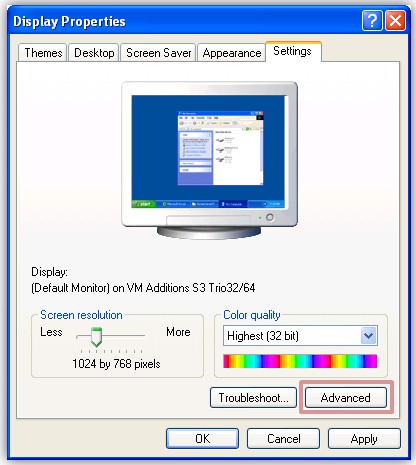
When you go through 'Display Properties > Settings > Advanced > Troubleshoot, you will reach the option for setting the acceleration for the hardware.
This option needs to be set to 'None' and then, the 'Apply' button needs to be clicked in order to process the recording through Bandicam normally.
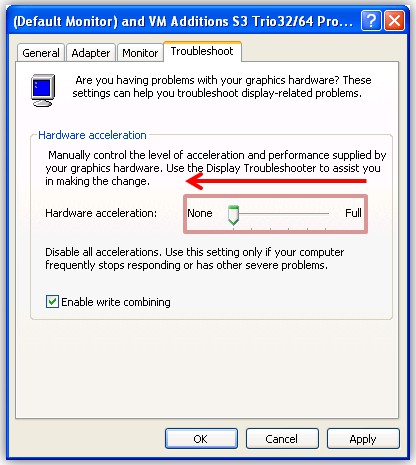
** Note: When the recording is completed, the "Hardware acceleration" setting needs to be changed to its original setting.

