Bandicam has less lag than any other capture programs
However, the operation of Bandicam is closely related to the performance of a system.
The recording of streaming video requires a lot of system resources (CPU, GPU, RAM and the like).
- Important factors for recording: GPU, CPU > RAM > SSD, HDD (SSD or HDD may not affect the recording performance unless you use the YV12 or RBG24 codec because they create much larger files.)
If the performance of the computer is not good enough, the computer will slow down or there will be a skipping phenomenon.
How to reduce lagging
1. Download the latest version of Bandicam
- Bandicam download: http://www.bandicam.com/downloads/
2. Reduce the video resolution of the recording target
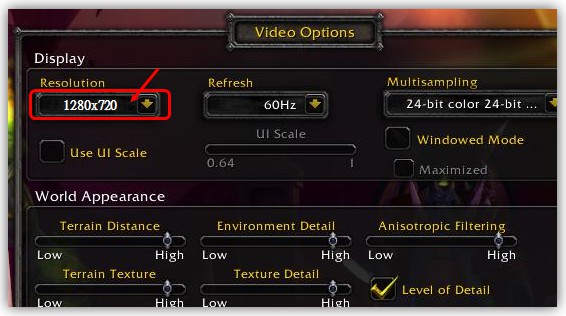
If your game has an option to change the video/display settings, reduce the video resolution and play in windowed mode instead of full screen. It will increase the FPS and reduce the lag.
3. Change the Bandicam settings
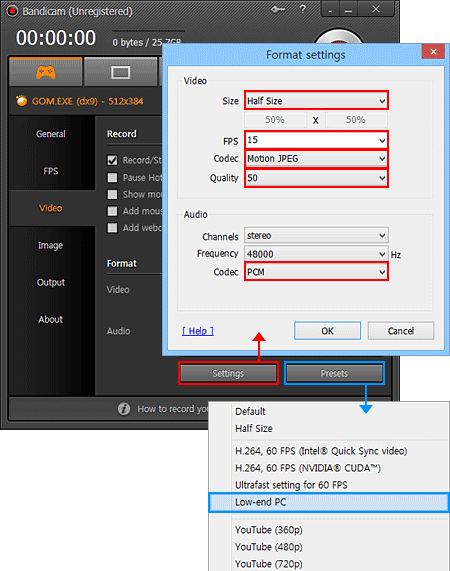
- Reduce the Video Size from "Full Size" to "Half Size"
- Reduce the FPS from "30" to "15"
- Reduce the Video Quality from "80" to "50"
- Try the "Motion JPEG" and "PCM" codecs
- Try the "H.264" and "PCM" codecs
If the current Size value, which is "Full Size" as shown above, is changed to "Half Size" in the options of the 'Settings' section under the 'Video' tab, it would degrade the quality of the video but help prevent the computer from slowing down.
If the current FPS value, which is "30.000" as shown above, is changed to "15.000", it would record the video at 15 frames per second, and help mitigate the slowing down of the computer system.
If the current Quality value, which is "80" as shown above, is changed to '50', the quality of the video will be lowered, but help mitigate the slowing down of the computer system.
If the current Codec value, which is "MPEG-1 and MPEG-1 L2" as shown above, is changed to 'Motion JPEG and PCM', the size of the video will be increased, but help mitigate the slowing down of the computer system.
If your computer supports the H.264 encoder, you may try the "H.264" and "PCM" codecs. It will enhance the recording ability of Bandicam by using the GPU. For more information about this, visit http://www.bandicam.com/support/tips/hardware-acceleration/
4. Try hardware acceleration H.264 encoder of Bandicam
If you are using the latest grahpics card or Intel CPU, try "Nvidia® CUDA™/NVENC H.264 Encoder", "Intel® Quick Sync Video H.264 Encoder", or "AMD APP H.264 Encoder" of Bandicam.
- Nvidia® NVENC H.264 Encoder
- Nvidia® CUDA™ H.264 Encoder
- Intel® Quick Sync Video H.264 Encoder
- AMD APP H.264 Encoder
5. Change the Target of Bandicam
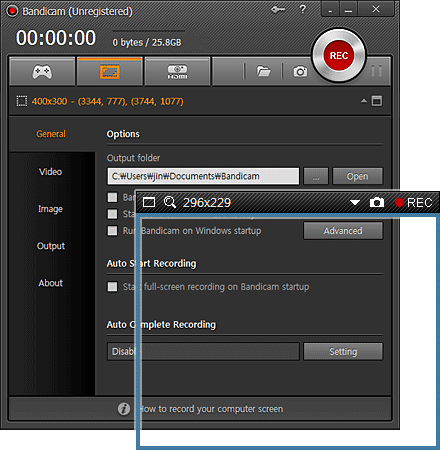
- If you use 'Game Recording' mode, try 'Screen Recording' mode.
- If you use 'Screen Recording' mode, try 'Game Recording' mode.
6. Disable the Secondary Sound Device
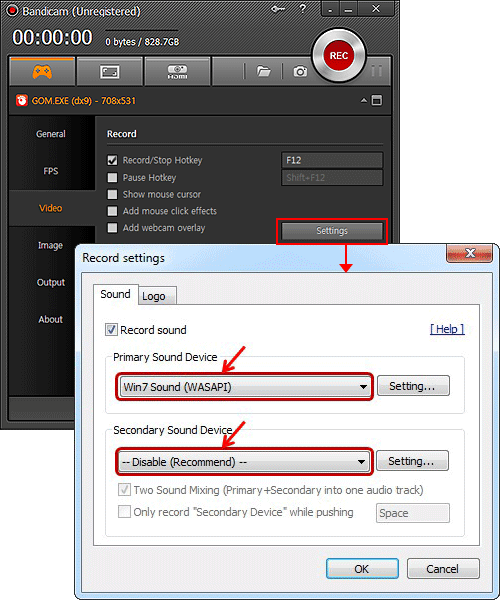
- If you use the "Two Sound Mixing" option with USB headset, disable the "Two Sound Mixing" option of Bandicam.
- Without the "Secondary Sound Device", Bandicam can still record your microphone with "Stereo Mix" or "Volume Mixer (WASAPI)" of Windows. » FAQ: 2. Record your voice without the "Two Sound Mixing" option
7. Try VLC or POT media player.
If the recorded file doesn't have the audio and video synchronized, it might be a problem with the codec or your media player.
Try VLC or POT media player. It can minimize audio and video syncing problems.
- VLC Media Player: http://www.videolan.org/vlc/
- POT Media Player: http://potplayer.daum.net/
8. Upgrade your Graphics Card/CPU/RAM
If you are still experiencing lag, upgrade your Graphics Card, CPU, and RAM

