CASE 1: The audio makes a quick chirp at the beginning of the video (chipmunk squeak sound)
If the audio makes a quick chirp at the beginning of the video, it might be a problem with the codec or your media player.
1. Download the latest version from http://www.bandicam.com/downloads/, and try the .mp4 container.
2. Try VLC Media Player or POT Media Player.
3. Uninstall codec packs on your PC.
CASE 2: How to remove "microphone howling/robot/echo sound"
1. Use a headset instead of speakers
If you use speakers, the sound goes from speakers to microphone and creates the howling sound. To reduce the howling/robot/echo sound, you have to use a headset instead of speakers. If you don't have a headset, reduce the speaker volume and keep the speakers away from the microphone.
2. Disable "Secondary Sound Device" of Bandicam
If you use the "Two Sound Mixing" option, disable the "Secondary Sound Device" of Bandicam (No. 4).
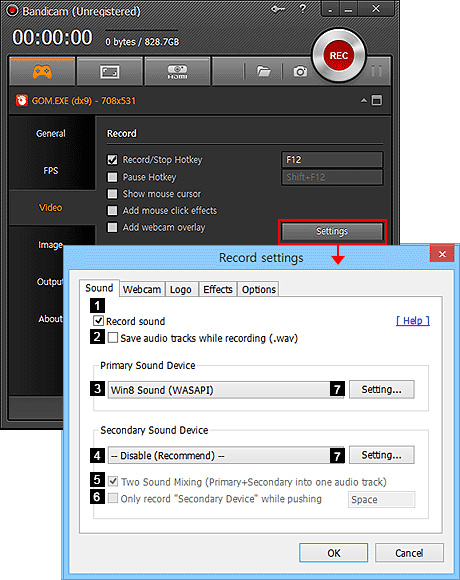
Without the "Secondary Sound Device", Bandicam can still record your microphone with "Stereo Mix" or "Volume Mixer (WASAPI)" of Windows
3. Mute the microphone volume
If you use the "Two Sound Mixing" option in Windows XP, go to the Volume control window, choose "Playback", and then mute the microphone volume.
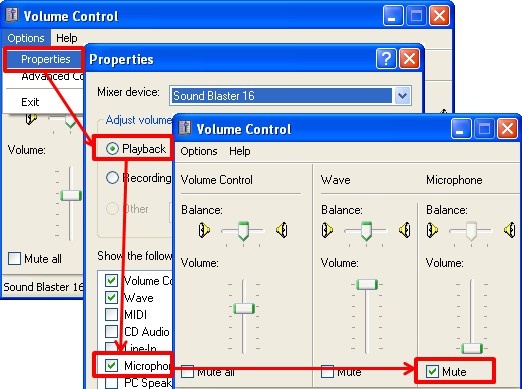
Even though you mute the microphone volume in "Playback", Bandicam can still record your voice through the microphone in "Recording."
If you use the "Two Sound Mixing" option in Windows Vista/7/8/10, go to the "Playback" tab, double-click "Speakers," click the Levels tab, and then mute the microphone volume.
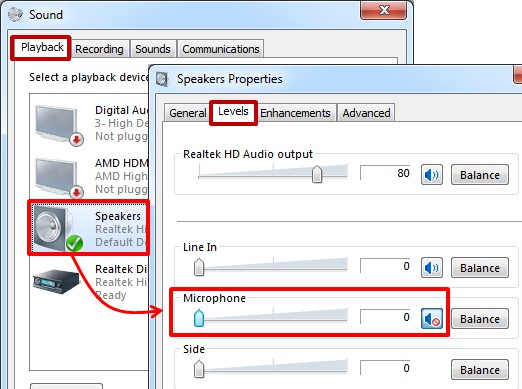
Even though you mute the microphone volume of Speakers under the "Playback" tab, Bandicam can still record your voice through the microphone under the "Recording" tab.
4. Uncheck the "Listen to this device" in Windows Vista/7/8/10
If you use the "Two Sound Mixing" option in Windows Vista/7/8/10, go to the Recording tab, double-click "Microphone," click the Levels tab, and then uncheck the "Listen to this device."
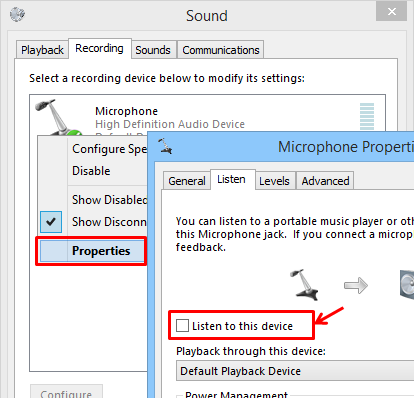
CASE 3: How to remove microphone fireworks/noise
1. Disable "Secondary Sound Device" of Bandicam
If you use the "Two Sound Mixing" option of Bandicam, disable the "Secondary Sound Device" of Bandicam (No. 4).
Without the "Secondary Sound Device", Bandicam can record your microphone with "Stereo Mix" or "Volume Mixer (WASAPI)" of Windows
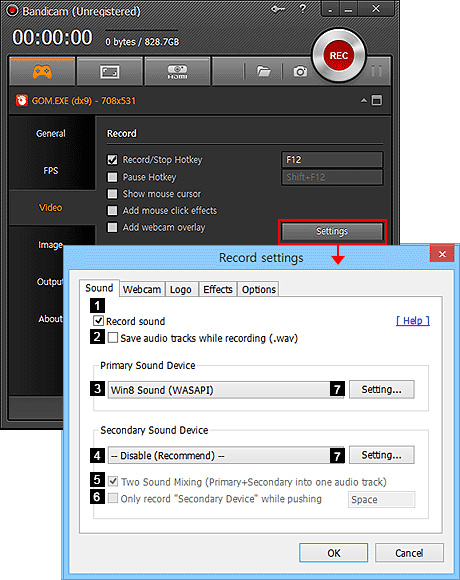
2. Reduce the microphone volume by 50%
If you use the "Two Sound Mixing" option in Windows XP, go to the Volume control window, choose "Recording", and then reduce the microphone volume by 50%.
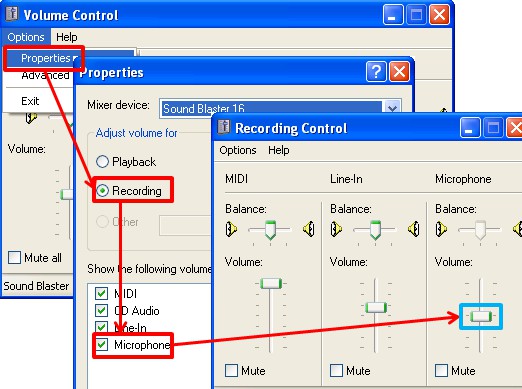
If you use the "Two Sound Mixing" option in Windows Vista/7/8/10, reduce the microphone volume by 50% as shown below:
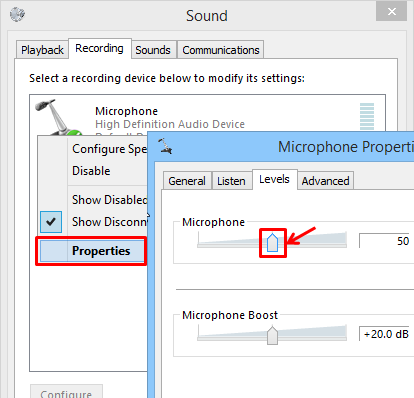
You may also check "Disable all enhancements" as shown below:
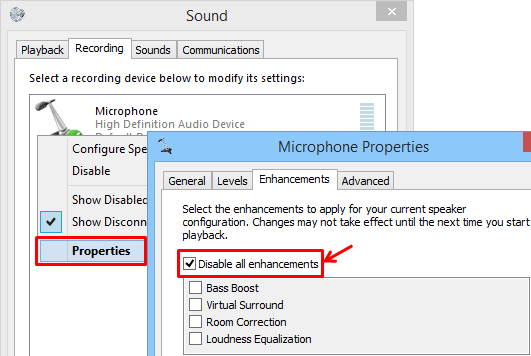
CASE 4: Others
To remove the mouse click sound while recording, select "No Sounds" under the Sounds tab of Windows.
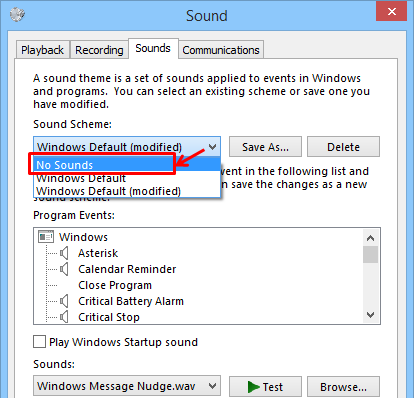
To remove the sound effect of Windows, check "Disable all enhancements" as shown below:
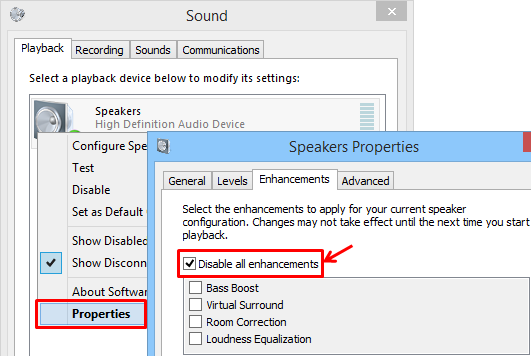
Related FAQs
- There is no sound for the captured streaming video (Sound Problem)
- How to record voice from the microphone (Microphone Problem)
- How to record "computer sound" and "your voice" at the same time

