To record your iPhone/iPad screen on your PC, you need a capture card and an MHL cable.
| Hardware | Capture card (PCI or USB type) | MHL Cable Adapter |
|---|---|---|
| Image |   |
 |
| Price | $10~$200 (Amazon.com) | $10~$50 (Amazon.com) |
Record an iPhone / iPad Using a capture card and an MHL cable
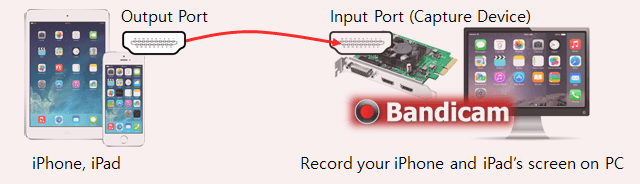
* Hardware Requirements: iPhone/iPad, Capture card, MHL cable
1) Connect the MHL cable to an iPhone or iPad.
2) Connect the other end of the HDMI cable to the HDMI input on your HDMI capture card.
3) You are now able to see the iPhone screen on your PC through the 'Device Recording Mode' of Bandicam.
iPhone/iPad Recording Process
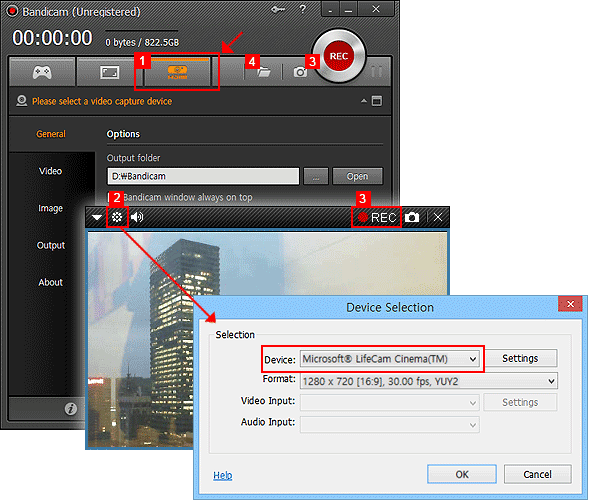
- 1 Choose "Device Recording" mode.
- 2 Click the "Device Settings" button, and select the capture device.
- 3 If you can see the screen of the device, click the [ ● REC ] to start/stop the recording.
- 3 - If you can't see the screen of the device, install a device driver and select another video size at the 'Format' menu.
- 4 Click the 'Open' button to check the captured videos.
* Frequently asked questions (FAQ)
1. If you can't capture the screen through a capture device, please install a suitable device driver and select another video size at the 'Format' menu.
2. A PCI/PCI-E capture card is usually better than a USB capture card. If you have a USB capture device, please plug the device into a USB 3.0 slot.

