Battlefield 4 Recording Sample Video
Information:
- Title: Battlefield 4 Open Beta (FullHD) 02
- Published on Oct 1, 2013
- Open Beta Test & DNIWE style gameplay footage. Ultra settings: AMD 8350@4,6Ghz + AMD 7950 (1100/6000). Bandicam MJPEG 90
Battlefield 3 Recording Sample Video
Information:
- Uploaded by LiveStyleGaming on Jul 25, 2012
Battlefield: Bad Company 2 Vietnam Recording Sample Video
Information:
- Title: Battlefield Bad Company 2 Vietnam Multiplayer
- Uploaded by lilcal20 on Sep 17, 2011
- Pc Specification: i5-650 oc 3.8ghz, gtx 460 oc 900/1800/2200, Asus p7p5delx mobo, 4gb dominator ram, corsair 650w psu, 1tb hd 40-60 fps whilst recording, 100 fps non recording, recorded using bandicam software.
Bandicam offers the best online game recording experience.
When you record online games with Bandicam Game Recorder:
- You can upload the recorded file to YouTube without converting
- You can record over 7 days without stopping (AVI 2.0 OpenDML)
- The recorded file size is smaller (1/5~1/20) than other capture programs.
- It has less lag than other screen capture programs (Bandicam uses much lower CPU usage).
How to Record Battlefield 2/3/4 Gameplay
Please, follow the steps below to record the Battlefield 3 game.
1. Choose 'Game Recording' mode.
- It's better to use 'Game Recording' mode to get a high quality video file
2. Start Battlefield game to record.
- Note: For stable operation, Bandicam needs to be run before Battlefield 3 game
3. While running a game in 'Game Recording' mode, you can see the green number on the screen.
- You can control the FPS (Frames per second) under the 'FPS' tab of Bandicam
- Note: Only when the target runs with DirectX/OpenGL technology, will the green number (FPS) be shown. If you can't see the green number, click HERE
4. Press the 'F12' function key (or the 'Record' button on Bandicam) to start recording.
5. During recording, the green number (FPS) will change to red.
6. To stop recording, press the 'F12' function key (or the 'Record' button on Bandicam) again.
7. To watch the recorded file, click the 'Open' button under the 'General' tab of Bandicam.
Battlefield Game Recording for advanced users
1. To enhance the recording ability of Bandicam, try the hardware-accelerated H.264 encoder. » more
2. To edit the recorded video, use the 'Sony Vegas/Premiere/Pinnacle' preset. » more
3. To minimize computer lag, reduce the "Video Resolution/Size/FPS/Quality". » more
4. To record / merge the webcam stream within the main video, try the webcam PiP feature. » more
5. To use Mouse Click Effects, check the "Add mouse click / highlight effect" option.
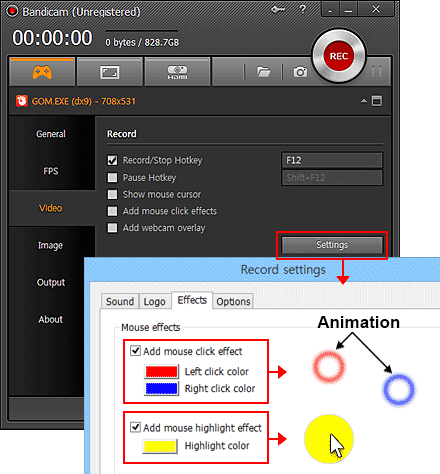

More information
- Battlefield (series) (Wikipedia): http://en.wikipedia.org/wiki/Battlefield_(series)
- Battlefield 3 (Wikipedia): http://en.wikipedia.org/wiki/Battlefield_3
- Battlefield 2 (Wikipedia): http://en.wikipedia.org/wiki/Battlefield_2
- User Gameplay Video 1 (YouTube): http://www.youtube.com/watch?v=tYeE3Xd2kjU

