League of Legends Recording Sample Video
This League of Legends video was uploaded by a Bandicam user.
Information:
- Title: Fraps and Bandicam comparison - League of legends
- Uploaded by Phoenix18101 on Oct 24, 2011
- Comment: This is a fraps and bandicam comparison.
- Left half of the screen is fraps. Right is Bandicam.
- Here are some facts:
- Fraps file size: 33 seconds of footage = 1.08GB at 1440x900
- Bandicam file size: 30 seconds of footage = 47.8MB at 1440x900
- As you can see the file size is better with Bandicam. But as for quality, you can decide for yourselves.
Bandicam offers the best online game recording experience.
When you record online games with Bandicam Game Recorder:
- You can upload the recorded file to YouTube without converting
- You can record over 7 days without stopping (AVI 2.0 OpenDML)
- The recorded file size is smaller (1/5~1/20) than other capture programs.
- It has less lag than other screen capture programs (Bandicam uses much lower CPU usage).
How to Record League of Legends Gameplay/Replay/LoLreplay
Please, follow the steps below to record the League of Legends game.
1. Choose 'Game Recording' mode.
- It's better to use 'Game Recording' mode to get a high quality video file
2. Start League of Legends game to record.
- Note: For stable operation, Bandicam needs to be run before League of Legends game
3. While running a game in 'Game Recording' mode, you can see the green number on the screen.
- You can control the FPS (Frames per second) under the 'FPS' tab of Bandicam
- Note: Only when the target runs with DirectX/OpenGL technology, will the green number (FPS) be shown. If you can't see the green number, click HERE
4. Press the 'F12' function key (or the 'Record' button on Bandicam) to start recording.
5. During recording, the green number (FPS) will change to red.
6. To stop recording, press the 'F12' function key (or the 'Record' button on Bandicam) again.
7. To watch the recorded file, click the 'Open' button under the 'General' tab of Bandicam.
Stop LoL game recording when you see the victory/defeat screen
1) If you use 'Game Recording' mode, you must stop recording when you see the 'Victory or Defeat' screen on the LoL game. When you click the 'CONTINUE' button, the recorded file won't be saved properly.
2) To avoid this problem, you may try 'Screen Recording' mode of Bandicam.
- Start Bandicam, and choose 'Screen Recording' mode of Bandicam
- Start League of Legends, go to the Video settings, choose the 'Windowed or Borderless' mode.
League of Legends Game Recording for advanced users
1. To enhance the recording ability of Bandicam, try the hardware-accelerated H.264 encoder. » more
2. To edit the recorded video, use the 'Sony Vegas/Premiere/Pinnacle' preset. » more
3. To minimize computer lag, reduce the "Video Resolution/Size/FPS/Quality". » more
4. To record / merge the webcam stream within the main video, try the webcam PiP feature. » more
5. To use Mouse Click Effects, check the "Add mouse click / highlight effect" option.
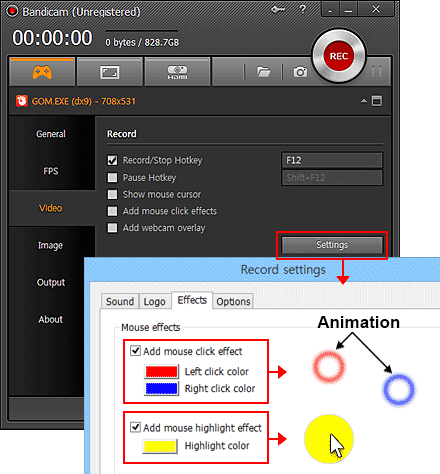

More information
- League of Legends (Wikipedia): http://en.wikipedia.org/wiki/League_of_Legends

