RuneScape Recording Sample Video
This RuneScape video was uploaded after being recorded by Bandicam without converting.
Information:
- Source File: runescape_game_recording_sample_video.avi
- Video Resolution: 1024*768
- Video Play Time : 01:27
- Video File Size : 41MB
- Bandicam Target: 'Game Recording' mode
- Bandicam Video Format settings: Full size
- Bandicam Sound Format settings: MPEG-1 L2
Bandicam offers the best online game recording experience.
When you record online games with Bandicam Game Recorder:
- You can upload the recorded file to YouTube without converting
- You can record over 7 days without stopping (AVI 2.0 OpenDML)
- The recorded file size is smaller (1/5~1/20) than other capture programs.
- It has less lag than other screen capture programs (Bandicam uses much lower CPU usage).
How to Record Runescape: Java Game Recording
Please, follow the steps below to record the Runescap game.
1. Choose 'Game Recording' mode.
- It's better to use 'Game Recording' mode to get a high quality video file
2. Start Runescape game to record.
- Note: For stable operation, Bandicam needs to be run before Runescape game
3. While running a game in 'Game Recording' mode, you can see the green number on the screen.
- You can control the FPS (Frames per second) under the 'FPS' tab of Bandicam
- Note: Only when the target runs with DirectX/OpenGL technology, will the green number (FPS) be shown. If you can't see the green number, click HERE
4. If you can't see the green number, click the 'Setting -> CUSTOM -> DirectX®' button of RuneScape.
- Note: If you still can't see the green number, click the 'Target' button, then select 'Screen Recording' mode of Bandicam
5. Press the 'F12' function key (or the 'Record' button on Bandicam) to start recording.
6. During recording, the green number (FPS) will change to red.
7. To stop recording, press the 'F12' function key (or the 'Record' button on Bandicam) again.
8. To watch the recorded file, click the 'Open' button under the 'General' tab of Bandicam.
Runescape Game Recording for advanced users
1. To enhance the recording ability of Bandicam, try the hardware-accelerated H.264 encoder. » more
2. To edit the recorded video, use the 'Sony Vegas/Premiere/Pinnacle' preset. » more
3. To minimize computer lag, reduce the "Video Resolution/Size/FPS/Quality". » more
4. To record / merge the webcam stream within the main video, try the webcam PiP feature. » more
5. To use Mouse Click Effects, check the "Add mouse click / highlight effect" option.
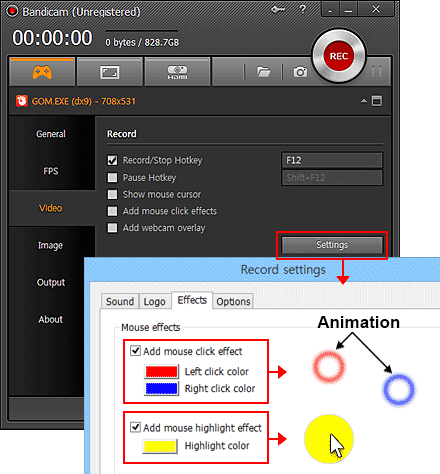

More information
- RuneScape (Wikipedia): http://en.wikipedia.org/wiki/RuneScape
- User Gameplay 1 (YouTube): http://www.youtube.com/watch?v=JIYrvYGp7ow
- User Gameplay 2 (YouTube): Waiting for your video.

