How to Record World of Warcraft Gameplay
Please, follow the steps below to record the World of Warcraft game.
1. Choose 'Game Recording' mode.
- It's better to use 'Game Recording' mode to get a high quality video file
2. Start World of Warcraft game
- Note: For stable operation, Bandicam needs to be run before World of Warcraft game
3. While running a game in 'Game Recording' mode, you can see the green number on the screen.
- You can control the FPS (Frames per second) under the 'FPS' tab of Bandicam
- Note: Only when the target runs with DirectX/OpenGL technology, will the green number (FPS) be shown. If you can't see the green number, click HERE
4. Press the 'F12' function key (or the 'Record' button on Bandicam) to start recording.
5. During recording, the green number (FPS) will change to red.
6. To stop recording, press the 'F12' function key (or the 'Record' button on Bandicam) again.
7. To watch the recorded file, click the 'Open' button under the 'General' tab of Bandicam.
Bandicam offers the best online game recording experience.
When you record online games with Bandicam Game Recorder:
- You can upload the recorded file to YouTube without converting
- You can record over 7 days without stopping (AVI 2.0 OpenDML)
- The recorded file size is smaller (1/5~1/20) than other capture programs.
- It has less lag than other screen capture programs (Bandicam uses much lower CPU usage).
FAQ) Bandicam doesn't recognize WOW - I can't see the green number.
If you can't see the green FPS number, please try the solutions below:
1. Download the latest version of Bandicam from http://www.bandicam.com/downloads/
2. Go to the System settings menu, and try DirectX 9 or DirectX 11.
- If you're using DirectX 11, try DirectX 9.
- If you're using DirectX 9, try DirectX 11.
3. Go to the installation folder, and try WoW.exe or WoW-64.exe.
- If you're playing on WoW.exe (=32 bit), try WoW-64.exe (=64 bit).
- If you're playing on WoW-64.exe (=64 bit), try WoW.exe (=32 bit).
4. Go to the properties of WOW, and uncheck "Run this program in compatibility mode for:" and check "Run this program as an administrator".
If Bandicam still can't recognize the game, please visit http://www.bandicam.com/faqs/no_fps_frames_per_second_number
World of Warcraft Game Recording for advanced users
1. To enhance the recording ability of Bandicam, try the hardware-accelerated H.264 encoder. » more
2. To edit the recorded video, use the 'Sony Vegas/Premiere/Pinnacle' preset. » more
3. To minimize computer lag, reduce the "Video Resolution/Size/FPS/Quality". » more
4. To record / merge the webcam stream within the main video, try the webcam PiP feature. » more
5. To use Mouse Click Effects, check the "Add mouse click / highlight effect" option.
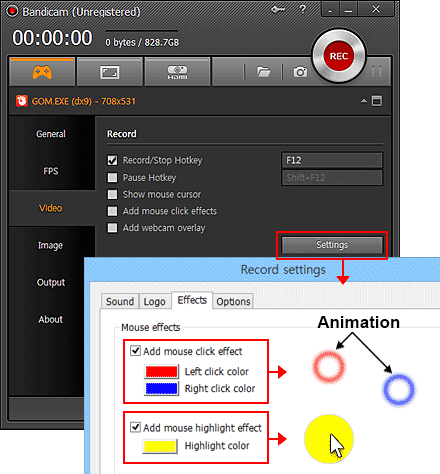

More information
- World of Warcraft (Wikipedia): http://en.wikipedia.org/wiki/World_of_Warcraft
- User Gameplay (YouTube): Waiting for your video.

